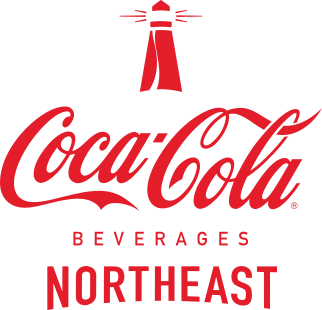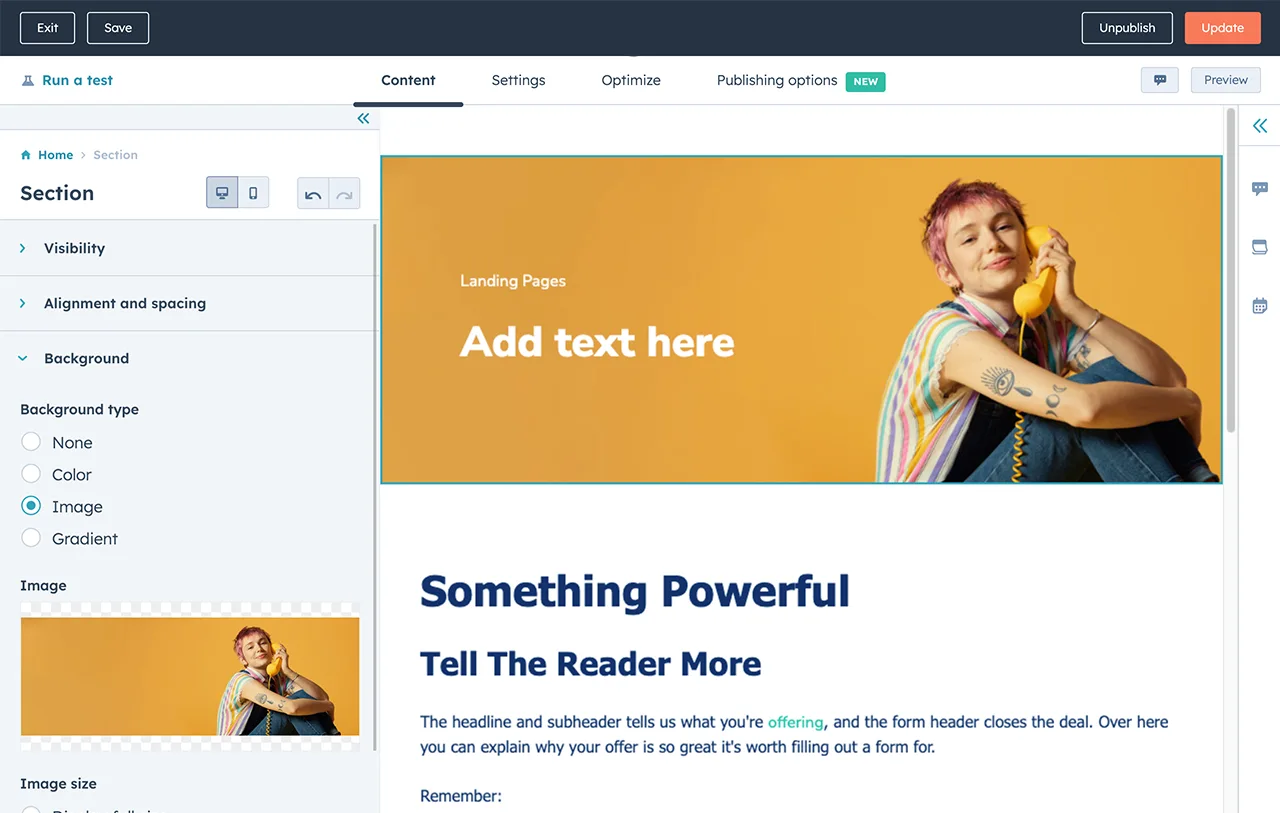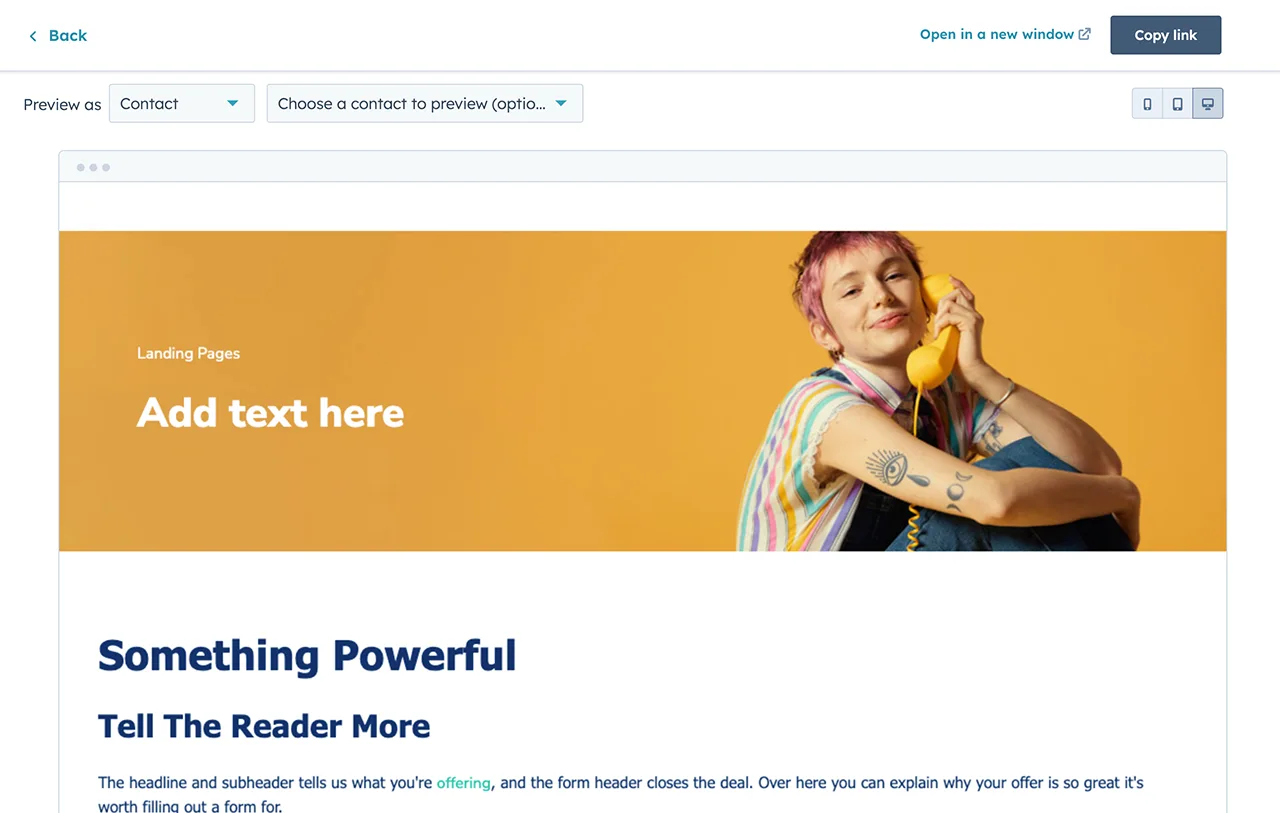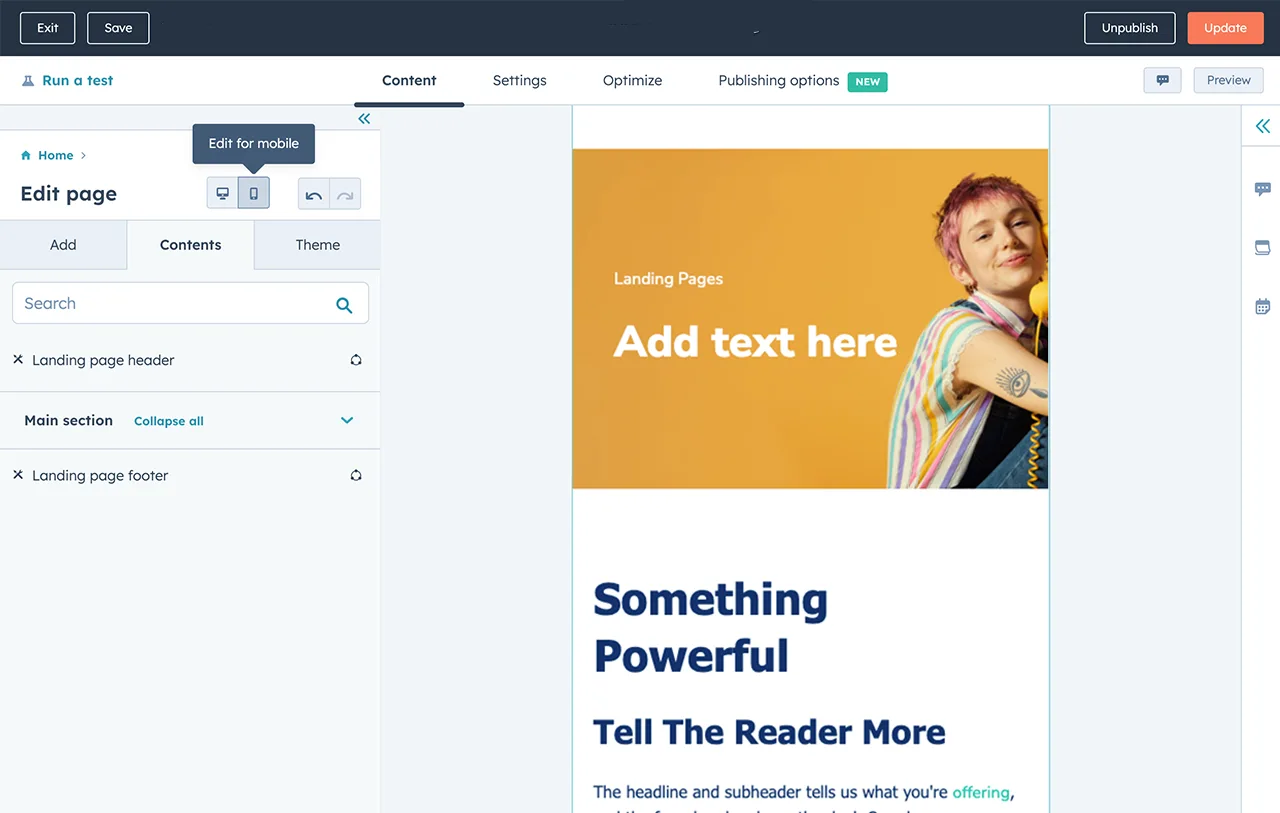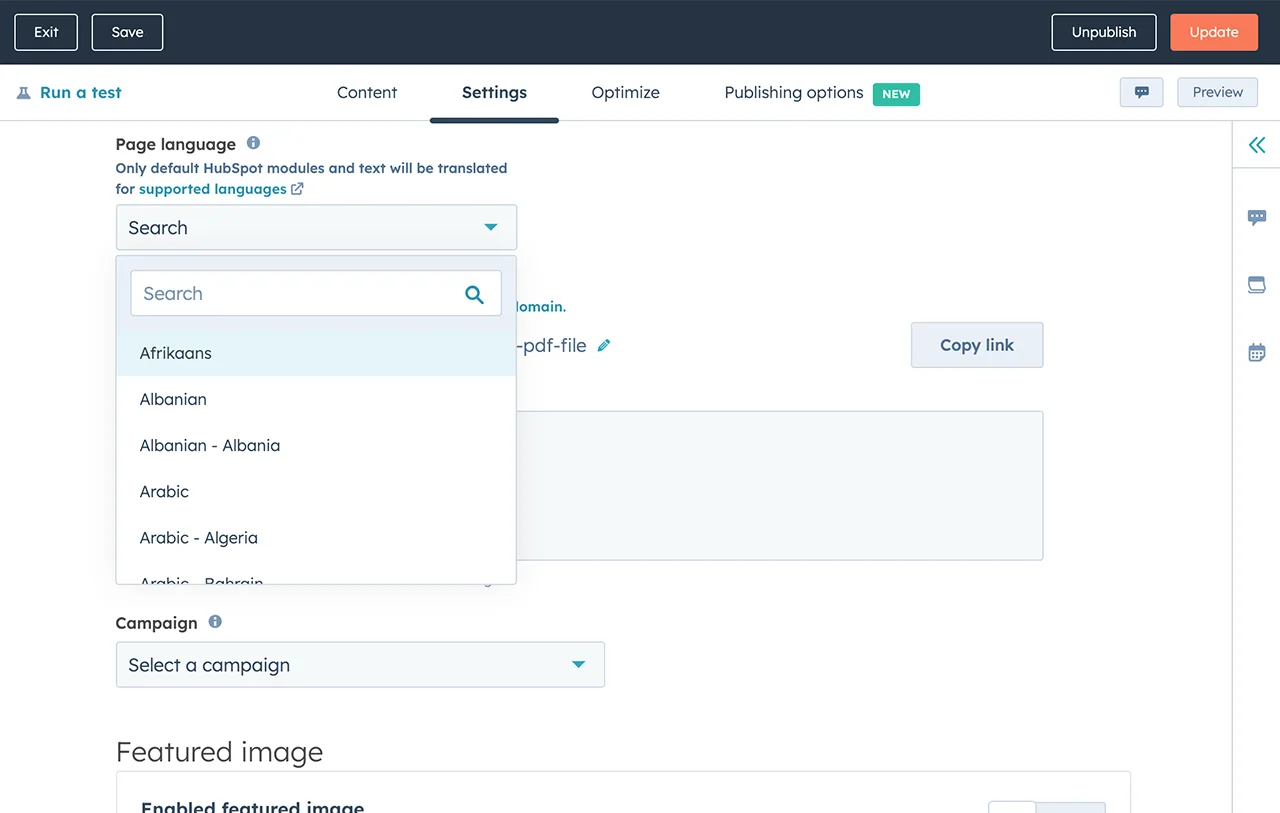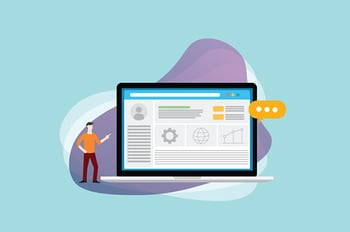Level up your website with a no-code web editor.
Customizing a business website can require a lot of heavy lifting — including extra design and development resources. But not every business has the bandwidth to do it. HubSpot’s “what you see is what you get” (WYSIWYG) editor allows business builders to take full control of their website without technical or design support.
Get started by customizing a professionally-built website theme. Use the visual editor to tailor the look and feel of your content without HTML or code updates. As you drag and drop modules into place, you’ll see your website come to life right before your eyes.

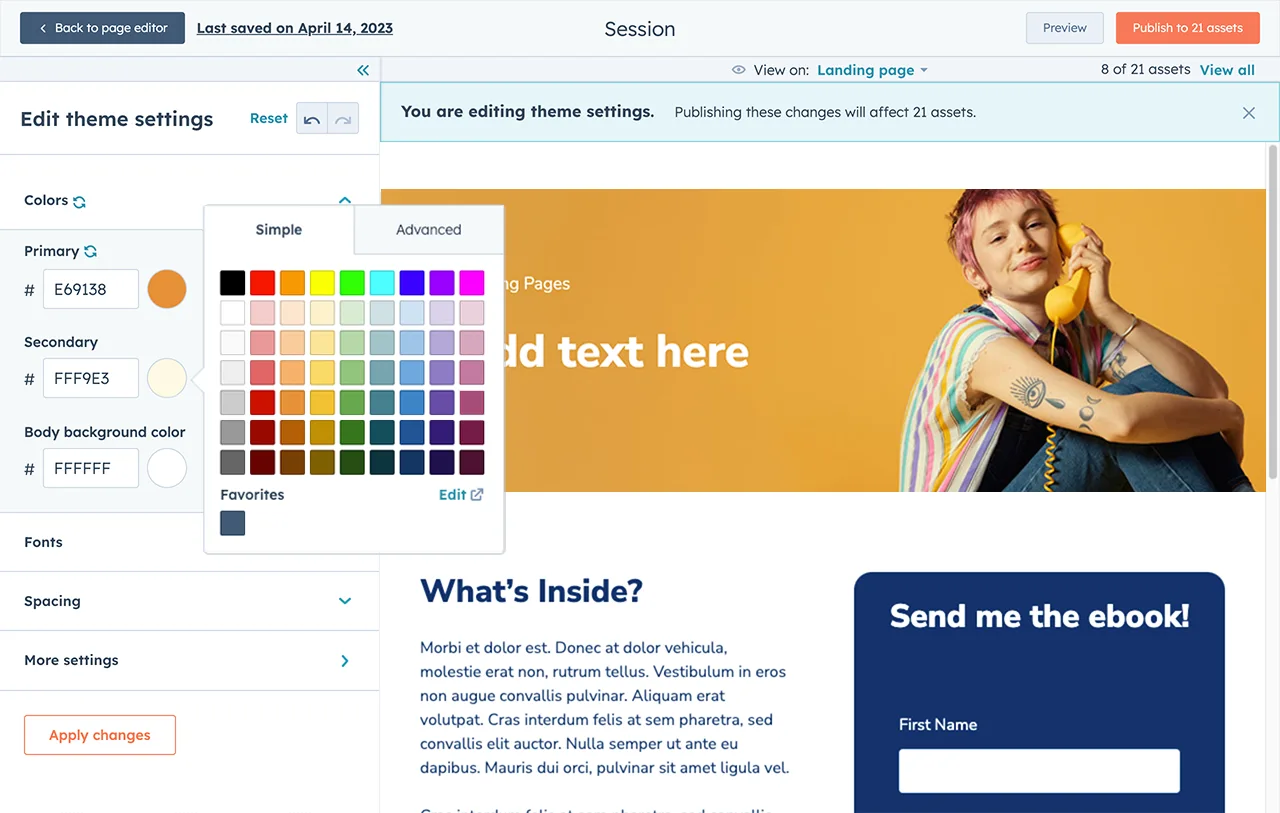
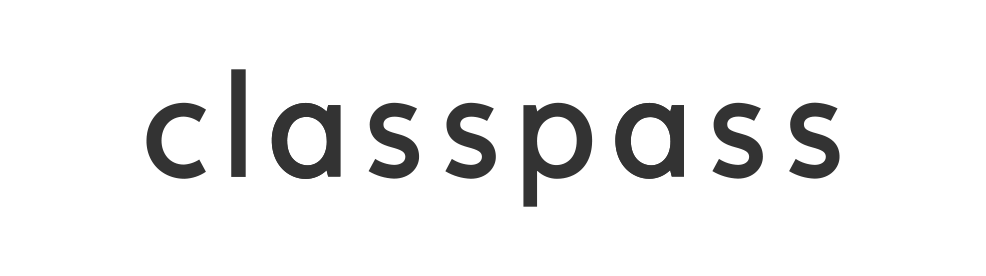

.png)